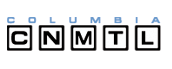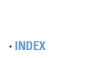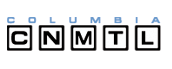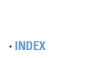|
Many of the Web pages and learning environments that are created at CCNMTL include the use of audio and video media.
Quite a number of these clips and presentations use RealMedia to deliver the content to your computer. In order to view these clips, you will
need to have the RealPlayer from RealNetworks on your computer. If you have never used RealPlayer on your computer or simply need to upgrade
to the lastest version, we have created this page to help you get started.
Obtaining the latest version of RealPlayer
|
First time users
RealNetworks has a number of different players available for you to
download. To view multimedia on your computer, it is only necessary for you
to download the free RealPlayer Basic. It is also available for a
variety of computer platforms. If you do not have RealPlayer installed, visit the RealNetworks download page.
|
|
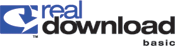 |
|
Updating your RealPlayer
If you already have the RealPlayer on your computer but are not sure if
it is the latest version, there is any easy way to both check and upgrade at
the same time without downloading an entirely new version. Just follow the steps below.
- Be sure that you are connected to the Internet.
- With the RealPlayer open, go to the preferences section, which is located in the VIEW pull down menu.
- Select the Upgrade tab.
- You should see a button labeled Check for update now. Clicking this button will have your RealPlayer contact RealNetworks and will check to see that your system has the latest version of RealPlayer.
- If you have the latest version, it will tell you so. If you don't, it will give you the option to download the necessry updates.
|
Sample Media
Now that you have downloaded or upgraded RealPlayer on your computer, you should be ready to receive media. But before diving in, you should test your
Real Player to see that it is working correctly. We have selected two samples for you to try, one audio only and one that is both audio and video. This
will also insure that your RealPlayer is able to receive media from the Columbia media servers.
|
|
Audio
This is a demonstration of the quality of streaming audio served from Columbia University's RealMedia Server.
Our featured selection is a sample from Trees - a track from Wired Planet's self-titled 2000 release.
Special thanks to Joseph L. Briggs, Jonathan Perl and Tutu Tutani of Wired Planet.
© 2000 Wired Planet Music (ASCAP)
[ Click here to listen to our audio sample. ]
|
|
|
|
|
|
Video
The Columbia RealMedia server also supports streaming video as well.
Below is a sample from The Artistry of Pops: Louis Armstrong at 100 featuring
Wynton Marsalis and Stanley Crouch. The presentation is moderated by Prof. Robert O'Meally, The Center for Jazz Studies.
[ Click here to view our video sample. ]
|
|
|
Getting Help
RealNetworks offers a comprehensive resource for all RealPlayer
issues. Visit their Support and Services pages for information. Connectivity or
access problems to the Columbia University media server only, should be
reported to the Computer Help Line at 212 854-1919 or via email to consultant@columbia.edu. Please be
very specific with the problem you are encountering.
|