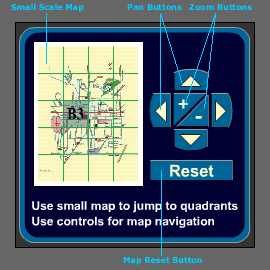
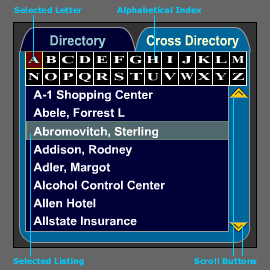
Freeport City Map Tutorial |
The Freeport City Map is provided with a navigation control panel and a directory panel. They are the main tools that enable you to search for persons and locations on the map. Below, you can see a representation of the two panels.
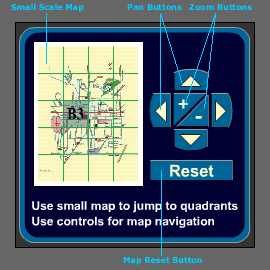 |
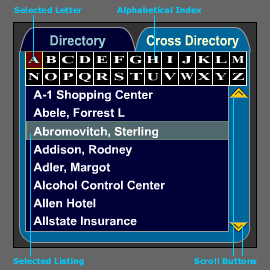 |
Navigation Control Panel |
Directories |
The small scale map is a replica of the large map you will be using to search for locations. Click on the image below to get a detailed explanation.
The pan and zoom buttons allow you to move across and enlarge/shrink the map. The reset button is provided only on the front page of the simulation. Click on each of the buttons below to see their actions.
The directory contains the alphabetical listings by name. The cross directory contains the listings by the numerical location on the streets. The streets are ordered alphabetically and you will look for locations by street and number within the cross directory. You can jump from the directory to the cross directory by pressing the buttons labeled accordingly. Both directories are provided with an alphabetical index which lets you jump from one letter to another. The active letter in the index will be highlighted to show you where in the directory/cross directory you are. You can scroll up or down within a listing by using the scroll buttons on the right side of the directories.
Clicking on one of the listings will display the respective listing and its location in the map area. The location will be marked by a blinking star. Click the image above to see an example.
The blinking star also serves as a link to a description of the location it marks on the map, if such description is available. Normally, a description will take the form of a web page within the simulation. If no description is available, a popup message will appear. There are two types of popup messages, shown below.
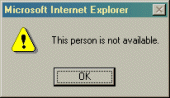 |
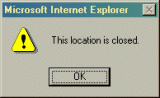 |