Sunday, March 26, 2006
Turn your computer off! Well, after you read this.
Computers are an integral part of our lives at college. Because of this, and the fact that you're staring at your monitor while reading the blog, they seem to be a logical place to start conserving energy.
The average desktop, which is made up of the "box", a monitor, and a printer, uses about 100 watts of electrical power. 15-17 inch monitors add 50-150 watts. Laser printers use as much as 100 watts when printing. Ink jet printers are much more efficient, using as little as 12 watts when printing and 5 watts while idle.
The user's habits play a large part in the energy costs of an individual computer. If a 200 watt computer is used all day and night everyday, the annual electrical cost would be over $125. In contrast, if you operate the same system for 40 hours per week, the annual energy cost would be about $30.
If your screen saver appears on your monitor for more than 5 minutes, you are wasting energy. Screen savers may save the phosphors in older monitors; however they serve no purpose in newer ones. Further, they do not save any energy.
The best way to conserve while your computer is turned on is to enable energy saving features. Here's how:
Windows 95 and above
1. Click on Start
2. Go to Settings
3. Click on the Control Panel
For the Monitor
4. Open Display
5. Click on Screen Saver tab
6. Check "Low Power Standby" and "Shut off Monitor" boxes
7. Select time for enabling sleep (10 minutes or less is suggested)
For Hard Drive
4. Open Power
5. Check "allow Windows to manage power" box
6. Click on Disk Drive tab
7. Select time for enabling sleep (10 minutes or less)
Macintosh
1. Click on Apple Icon in top left screen
2. Select Control Panel
3. Click on Energy Saver
4. Open Sleep set up
5. Select time for system sleep (10 minutes or less)
6. Select time for display sleep (10 minutes or less)
7. Select time for hard disk sleep
8. Open Schedule
9. Select time for start up computer
10. Select time for shut down computer
While power saving options are good, the most efficient way to operate a computer is to turn it off when it is not in use. When you are asleep or not in your room, your computer should be off. Is it really essential to be signed on to instant messenger 24 hours a day? If we all make small changes in our computing habits, the small amounts of energy saved daily will add up.
For more information:
Conservation Tips
The average desktop, which is made up of the "box", a monitor, and a printer, uses about 100 watts of electrical power. 15-17 inch monitors add 50-150 watts. Laser printers use as much as 100 watts when printing. Ink jet printers are much more efficient, using as little as 12 watts when printing and 5 watts while idle.
The user's habits play a large part in the energy costs of an individual computer. If a 200 watt computer is used all day and night everyday, the annual electrical cost would be over $125. In contrast, if you operate the same system for 40 hours per week, the annual energy cost would be about $30.
If your screen saver appears on your monitor for more than 5 minutes, you are wasting energy. Screen savers may save the phosphors in older monitors; however they serve no purpose in newer ones. Further, they do not save any energy.
The best way to conserve while your computer is turned on is to enable energy saving features. Here's how:
Windows 95 and above
1. Click on Start
2. Go to Settings
3. Click on the Control Panel
For the Monitor
4. Open Display
5. Click on Screen Saver tab
6. Check "Low Power Standby" and "Shut off Monitor" boxes
7. Select time for enabling sleep (10 minutes or less is suggested)
For Hard Drive
4. Open Power
5. Check "allow Windows to manage power" box
6. Click on Disk Drive tab
7. Select time for enabling sleep (10 minutes or less)
Macintosh
1. Click on Apple Icon in top left screen
2. Select Control Panel
3. Click on Energy Saver
4. Open Sleep set up
5. Select time for system sleep (10 minutes or less)
6. Select time for display sleep (10 minutes or less)
7. Select time for hard disk sleep
8. Open Schedule
9. Select time for start up computer
10. Select time for shut down computer
While power saving options are good, the most efficient way to operate a computer is to turn it off when it is not in use. When you are asleep or not in your room, your computer should be off. Is it really essential to be signed on to instant messenger 24 hours a day? If we all make small changes in our computing habits, the small amounts of energy saved daily will add up.
For more information:
Conservation Tips
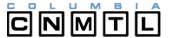
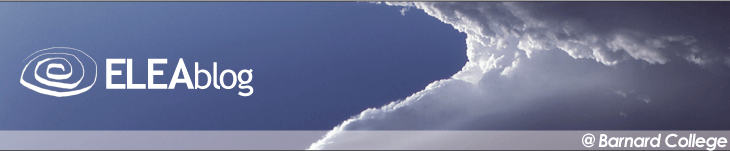

<< Home