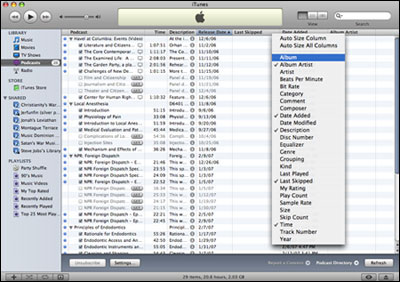Tips for Managing Your iTunes Podcast Library
While building your iTunes podcast library may be fairly easy, managing it may require some know-how. Below are a few shortcuts that can help you organize and maintain your library.
Managing your subscription:
What happens if you accidentally delete an episode from a podcast or if you want to reload your entire subscription? You can retrieve all lost or missing episodes by forcing a reload of your subscription. If you are using a Mac, hold the option key while clicking on the turnbuckle triangle in the iTunes podcast library. For Windows, hold the control and shift key while clicking on the triangle.
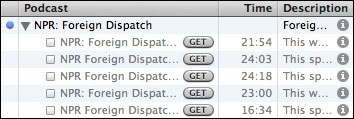
Viewing individual episodes of podcasts:
If you subscribe to numerous podcasts and would like to view all episodes of every subscription in your library, there is a simple shortcut. On a Mac, hold the command key while clicking on the triangle. You will see an expanded list that displays all individual episodes. Command and click once more to collapse. Windows users can see individual episodes by holding the shift key while clicking on the triangle.
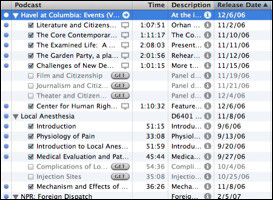
Create Smart Playlists for continual playback:
Once a podcast episode is complete, iTunes does not continue to play the next podcast episode in your library. For continuous play of your iTunes episodes, create a Smart Playlist by selecting "New Smart Playlist" from the file menu. In the window that appears, select the "Match" box and set the drop-down menu to "all." In the next line, select "Podcast" in the drop-down box and set the second drop-down box to "true." If you want to include only podcasts that you have not listened to, add a new rule by clicking the "+" symbol, then select "Play Count," "is," and "0." Then select "OK."
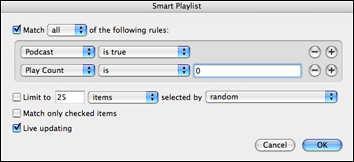
Making more information columns visible:
While your iTunes podcast library displays the podcast name, time, release data and description, you also have the ability to view more information about the podcast. This can be done by selecting "View Options" from the iTunes View menu. A window will appear with options to the column information you would your library to display.
You can also view more columns with a shortcut. On Macs, hold the control key and click on a column header. In Windows, right-click on the column header. A menu will appear, enabling you to choose the information you want to view.