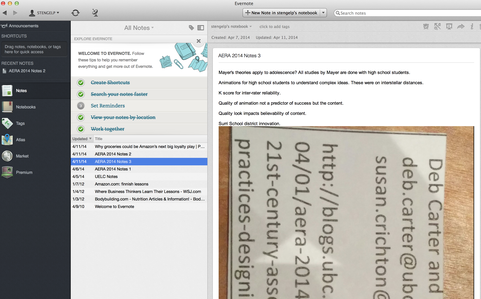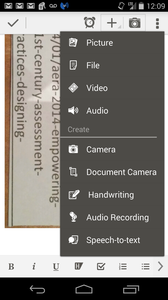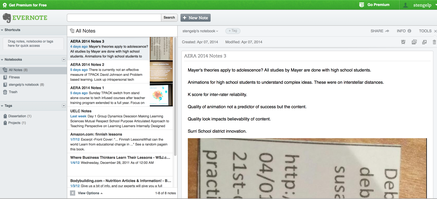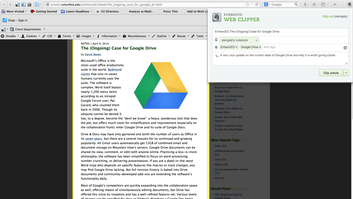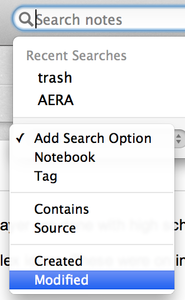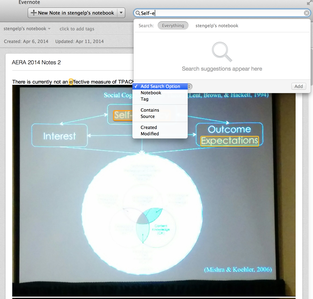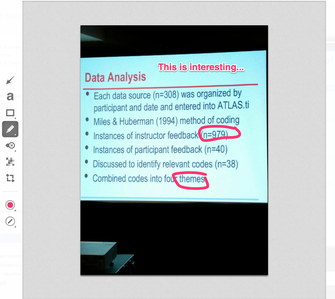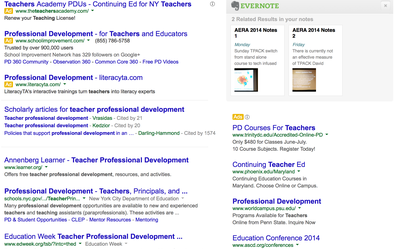Evernote: A Noteworthy Tool for Teaching and Learning
Introduction
More than a simple note taking tool, Evernote offers a suite of tools to collect information and media from your web browser, email, smartphone and desktop and makes it available across all of these devices. Evernote is a great tool to consider, especially if you like to enrich your teaching and learning with primary sources and media that you encounter throughout the day.
Evernote is a practical, intuitive, full-featured, multi-platform note taking service. Free accounts offer 60MB per month of new uploads with unlimited total storage. Evernote works well as a web application and has dedicated apps for Windows, OSX, Android, iOS, Windows Phone, and other platforms. Depending on the whether you are accessing your Evernote account through their website, computer application, or mobile app you will have full access to read all content stored with your account.
The process of collecting information into Evernote’s “notebooks” can vary across platforms since each may have limited tools and features. You can learn more about these variations on the Evernote blog. For the purpose of this article, I used Mac OS X, Android, Chrome, and Firefox.
Collecting Items via the Dedicated Evernote App
Adding content through a dedicated application on your computer or phone is the most straightforward way to use Evernote. Dedicated applications provide to you with numerous ways to view your notes as well as a variety of media types that you may capture using your computer or mobile device. The Evernote mobile application even allows you to hand write notes using your finger or a stylus.A collected note and image in the Evernote OSX desktop application
A collected note and image in the Evernote Android app
Collecting Items via the Web Browser
The web browser interface for Evernote is bare bones compared to the dedicated applications. You can log into the website and create quick notes or edit existing notes. You may click and drag images and audio files from your desktop into a note, though you may have a better experience using the dedicated application for your operating system.A collected note and image on Evernote webpage through Chrome web browser
Evernote also has a Web Clipper extension for browsers, which allows you to grab whole or partial web pages into the Evernote system.
The web clipper tool through the Firefox web browser
Collecting Items in Email
Users can also add content or notes via a special Evernote email address (available under your account settings). Users familiar with the Evernote email syntax can classify the note under specific tags and store it in an established folder.Notable Features
Sharing and Collaboration
Evernote has various ways you can share content on social media sites and email. Sharing through this method allows anyone with the link to view the content. For a more controlled collaboration, you can share notebooks with other Evernote members, allowing them to view and even edit the contents of a private notebook. This may have powerful implications for those looking to collaborate using team teaching techniques, group projects, and department resources.Search
Evernote has clearly put significant work into designing a useful search. The parameters on which you can search include: notebook contents, tags, date ranges, locations, and application sources. Particularly useful queries can be saved for future reference.The search tool
Impressively, the search tool recognizes text in images stored in the system, making it handy when you upload photos of PowerPoint slides or notes on a board that you don’t have time to transcribe.
Highlighted search results from an image taken with an Android phone
Annotation
Evernote’s annotation tools are especially useful if you include images in your notes and you need a way to mark up the images. Notes can be turned into presentations using the slideshow view. You may use this feature to project the content of a note onto a smartboard and use the annotation tools to mark up your notes as you facilitate discussion. These annotated notes could then be shared with your students.The annotation tool in the OSX desktop application
Other Features
This article only scratches the service of how Evernote can be used to manage the information and media you encounter daily for work and play (for example, Evernote includes geolocation, integration into your Google search results, and to do lists with notifications).Google search results with Evernote results integrated